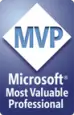Basic concepts of Microsoft Word: An introduction
This page, and those that follow from it, present some Basic Concepts of using Microsoft Word. These pages are designed for someone who is a new user of Word, although there might be something here even for those who have used Word for a while.
The Basic Concepts pages assume that you know how to start Word, how to click a menu item and choose an item on the menu. You also need to know the basics about how files are stored in folders (once known as directories), so that when you save your work, you'll be able to find it again tomorrow.
Assuming you know those things, these pages present basics of using Microsoft Word for newbies. We start from scratch.
A lot of people who come new to Word have used a typewriter in the past. Here's a sample document, and how you would produce it on a typewriter.
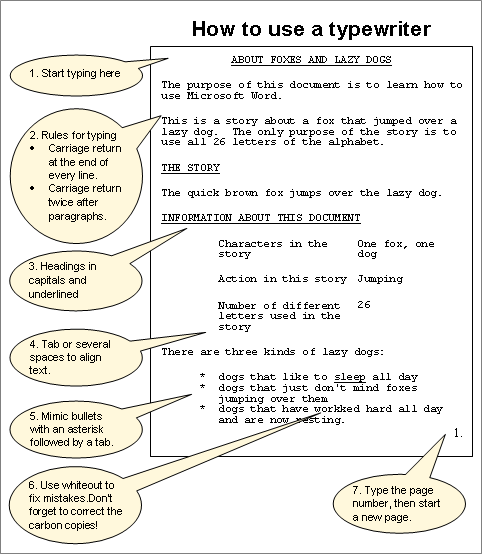
Word is not a typewriter
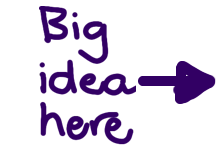
Word produces pieces of paper with text on them. So do typewriters. That's about where the similarity ends.
Word is not a typewriter. So you can't use it in exactly the same way as you would have used a typewriter.
Word is not WordPerfect, or anything like it
Word is also not WordPerfect, or Ami Pro, or any other word processing program. So if you're moving from WordPerfect or another word processor, you can't use Word in exactly the same way as you are used to using your old word processor.
Here is the same sample document, showing how you produce it in Word.
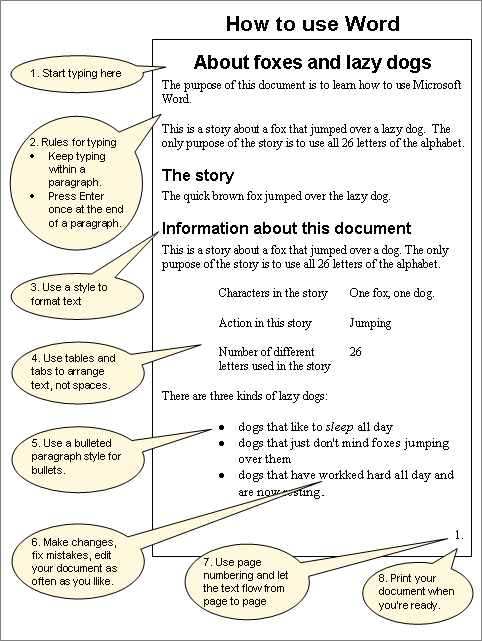
So, there are 8 basic concepts that we need to learn.
How the Basic Concepts pages work
There is one web page for each Basic Concept. Use the menu at the top left to go to the relevant page, or use the link below to go to the first Basic Concept.
Each Basic Concept page is in three sections:
- A Tutorial that gives you a Step-by-Step guide. The tutorial goes through the process of creating the sample document shown above.
- A Reference section that is useful if you don't want to work through the Step-by-Step Tutorial. If you do want to do the Tutorial, the Reference section is a useful recap of what you've done.
- A Curiosity Shop that takes things one step further. These sections are not essential to learning the basic concepts. The Curiosity Shop is for those inquisitive people who are just curious to learn a bit more, or understand a bit more about how Word works.
Next: Concept 1: Start typing your document
A philosophical aside
Microsoft designed Word to be friendly for the user. The outcome of that philosophy is that Word often has more than one way to achieve much the same thing.
If you're talking to friends or colleagues about using Word, they may do things differently.
- Sometimes the differences are in how you use Word's functionality. Colleagues and friends may use a toolbar button instead of a menu option. Or they may use the mouse instead of the keyboard. These are just personal preferences.
- These pages on the Basic Concepts of Word prefer to use the menu options. I've done this simply because the menu options are available for everyone, are always there, and you can invoke them with either the mouse or the keyboard, depending on your preference.
- Other times the difference is in what functionality in Word you use to achieve your aims. Word often has a beginner's way and a professional way to achieve the same apparent result.
- These pages prefer the "professional" way. Why? Because these pages are for someone who may be a beginner now, but doesn't want to stay a beginner for ever.
There are sometimes no "right" or "wrong" ways to use Word. But some ways are easier or more effective than others.
Next: Concept 1: Start typing your document
Acknowledgement
This page is dedicated to my mother for two reasons. First, she was the one who made me learn to type when I was 12. Second, she had done a pretty good job of learning how to use Excel, so she used Excel to write a business letter. I decided that she needed somewhere to learn the basics of Word!