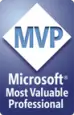Set up Word so it works effectively for your team: A tip for managers
If you're a manager, you might not use Word all day long, but your team might. Make sure that Word is set up appropriately on your team members' machines.
There are three key issues:
- don't share Normal.dot or Normal.dotm
- every user should have a separate user name
- both Windows and Word should be set up to work in your language, or your flavour of English.
Do not share Normal.dot
Every installation of Word relies on a file known as the Normal Template. In Word 2003 and earlier versions it is named Normal.dot. In Word 2007 and Word 2010, it's Normal.dotm.
The Normal Template is a file created by Word. Any .dot or .dotm file is a template, but, of all templates, Normal.dot(m) is a bit special. It has two functions:
- it forms the basis of all new documents unless the user explicitly chooses a different template
- it stores many user settings and user customizations.
Some people try to standardize so that users share the same Normal Template file, either by making Word look for the Normal Template on a server, or by deploying a new version of the Normal Template every time a user logs on to the network.
Sharing Normal.dot(m) is not a good idea.
- Microsoft is explicit: you cannot share Normal.dot files [Lene Fredborg, 22-Jan-2021: Removed outdated link to http://support.microsoft.com/kb/811468].
- If you replace users' Normal.dot or Normal.dotm file every time they log on to the network, you are explicitly choosing to reduce their productivity. For example, keyboard shortcuts are stored, by default, in Normal.dot / Normal.dotm. Deleting this file every day prevents staff from using these productivity tools.
- Savvy users will figure out a way around this imposition (hint: create a template, save it in Word's startup folder and store your shortcuts there). The savvy users will take up valuable time explaining the technique to colleagues and your name will be mud in no time at all.
Every user should have a separate user name in Word
When a user saves a document, Word records who saved it. When users use track changes, or add comments to a document, Word records who made the change or added the comment.
You can't run effectively if your IT department has rolled out Word with every user having the same name. Yet I'm astonished at how many installations I see where every person has the same user name in Word.
You can view or edit the user name that Word stores:
- before Word 2007: Tools > Options > User Information
- Word 2007: Round Office button > Word Options. Change the user name on the General tab.
- Word 2010: File > Options. Change the user name on the General tab.
If every user in your organization has the same user name, talk to your IT people and get them to fix it so that Word knows every user's real, unique, name.
If the IT people look at your blankly, try "I read that the Office Resource Kit on Technet might have some information about that. Would you like me to email you the link?".
Set up Windows and Word to work in your language, or in your form of English
If you open a new document and it's not in the language you need, ask your IT department to explain what configuration settings they used when they deployed Word. Unless you get a coherent answer that you can understand, point them to How to tell Word to use a non-US form of English (such as Australian English).
Be nice to your staff: Make sure every machine used by your team (yes, the laptops, too) is set up to use the appropriate language. If your IT department is intractable,
- tell the people on your team to change each of the four required settings themselves
- get yourself appointed as the external member of the performance review panel for the IT department.